IOS 14 Launcher APK for Android Phones
.......................................................................................................................................................
screenshot.......


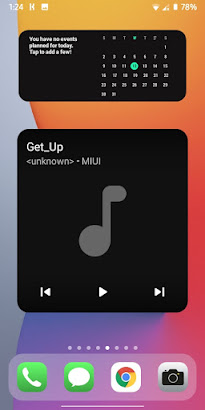
Hey, What's up guys welcome to my website I'm Mahfuz back again with an interesting topic So, in today's news, I'm gonna talk about how you can give iOS look to your android device whether it's icons, wallpapers, or its buttery smooth animations. So watch this video till the end. Let's get started. So guys the app we will use to give the look of iOS 13, is a launcher. That is the iOS 13 Launcher So first we need to download it from the Play store. As you can see, I have this Redmi Note 8. I'm gonna install ios launcher in it. So firstly, go to the play store and search "ios 13". You will get it in the first place.
Just simply click on it and install it on your phone After installation, simply open it. Then from the left drawer, click on Reload, or from the phone's settings just change your default launcher. So after applying the launcher, you can see that the icons are now changed and as well many new changes you will notice like this feed on the left And.... some of the icons are not changed, so I need to change them manually So Just go to the settings of this app, Tap on change icon menu and simply change the unchanged icons manually. Like this download icon, I'm gonna change it. Change the music icon also... Similarly, you can change the rest of the icons according to your wish. You can even change the name of an icon Finally, our icons look like ios icons. Now we need to change the wallpaper because it is also equally important. so let's change the wallpaper So simply go to the wallpapers and all ios wallpapers are loaded. Now as you see, there are many gorgeous online ios wallpapers here. I will choose this new iPhone 11's wallpaper
So as you see it looks very beautiful now And one more setting I forgot to tell you is to Remove the soft navigation keys on the bottom. I'm gonna replace these with full-screen gestures like in iPhones. For gestures, Just go to additional settings and then select your gestures. now, the navigation keys are removed so there is no problem at all while using these gestures. You will get used to them easily. Now talking about animations, ios is known for its best buttery smooth animations so in this launcher, we get similar ios animations. As you see while locking this phone, and as I unlock this phone, you will see the exact ios unlocking animation. And also when I open an app and go to the home screen I get the same iPhone as animations. Just look at it again...
Also, you get the apple 3d touch option as you can see while tapping on these apps. Now talking about how to get the control center so that you have to set it up Just go to the settings, tap on the control center now for this, you have to install a separate control center app It will automatically redirect you to the play store.
So just install it from there. so now open the control center app and enable this green key on the top now your control center is ready. there are so many options to change the size, color, and position I have put it into the bottom as you see there is a green bar in the bottom so you can hide it also by dragging the color bar Now I'm gonna tell you how to use it you can also change the background, I chose the current wallpaper. and also you can choose the music player for music control I have chosen my Mi Music app. Now, we are into the home screen and simply swipe the bottom edge to the right. and the control center will pop up you can change the brightness, music...etc and rest all the useful options are there So the overall performance of this launcher is, quite smooth and responsive.
It is very smooth and the animations are amazing. So I highly suggest you try this launcher and tell me about your experience with it. So guys Finally, Your android smartphone turned into An iPhone... LOL :)
hello everyone my name is Sahil and welcome to tech shore as you may know how good ios is when it comes to user privacy over android one example of this is the latest feature in ios 14 that enables the user to see whether an app is trying to use the smartphone's camera or the microphone this is very useful as you will know whether an app is trying to use these things without your permission in today's video I am going to show you how you can get this amazing feature on your android smartphone so if you are interested in today video please press the like and the red subscribe button below the video and the notification bell right next to it so that you will get notified whenever I post a new video
with that out of the way let's begin with the video first of all open google play store on your android smartphone now search for an app named access dots then click on install when the app opens click on this toggle now search for excess dots and switch the toggle ongive it access to the required permissions now as you can see a master dot appears on the screen okay
now if we go to a camera app as you can see a green dot appears on the screen this shows that the app is working fine now let's test this app for the microphone lets open this Dolby on the app which uses the microphone as you can see a master dot appears on the top of the screen letting you know that the app is using your microphone now you can see whether an app is trying to access your phone's microphone or camera without your permission so friends that'sall for today if you have any doubts please ask me in the comment section below I hope you enjoyed this video and found it helpful if you did please press the like share and subscribe button below the video and the notification bell right next to it so that you will get notified whenever I post a new video with that out of the way thanks for watching I'll
meet you guys in the next one till then stay home stay safe you





Post a Comment